Test Enrich Layer API with Postman & Free Credits - No Code
January 13, 2023
5 min read
Writing codes to evaluate an API service might be too much work. Luckily, there is Postman. So, what is Postman? The Postman platform is a solution for...
Writing codes to evaluate an API service might be too much work. Luckily, there is Postman.
So, what is Postman?
The Postman platform is a solution for product engineers to test an API service without writing integration code. It is a user interface tool to build, interact and test the functionality of APIs. The user-friendly layout retrieves an immediate response upon inputting your parameters.
This is also why Enrich Layer has an [official Postman collection](https://pxlcl.co/Enrich Layer-postman-collection) that you can use to test out our API immediately without writing any code. This guide provides a step-by-step tour you can follow to test and evaluate the Enrich Layer API Collection.
To get started you will need a Enrich Layer account and Enrich Layer API Key.
Setting Up Enrich Layer Account
1. Sign up with Enrich Layer for free
Create an account via

2. Verify your email and sign in to your new Enrich Layer dashboard from the email link

3. Once you sign into Enrich Layer, you will be taken to Enrich Layer API Dashboard
-
An API Key will be generated specifically for you
-
You get 10 credits with the initial sign-up for testing. You can track your credit balance and top-up credits on your dashboard
Note: Up to 2-3 test runs are possible with the 10 credits

Setting Up Postman Account
4. Create a free account on Postman
Go to www.postman.com and sign up for free.
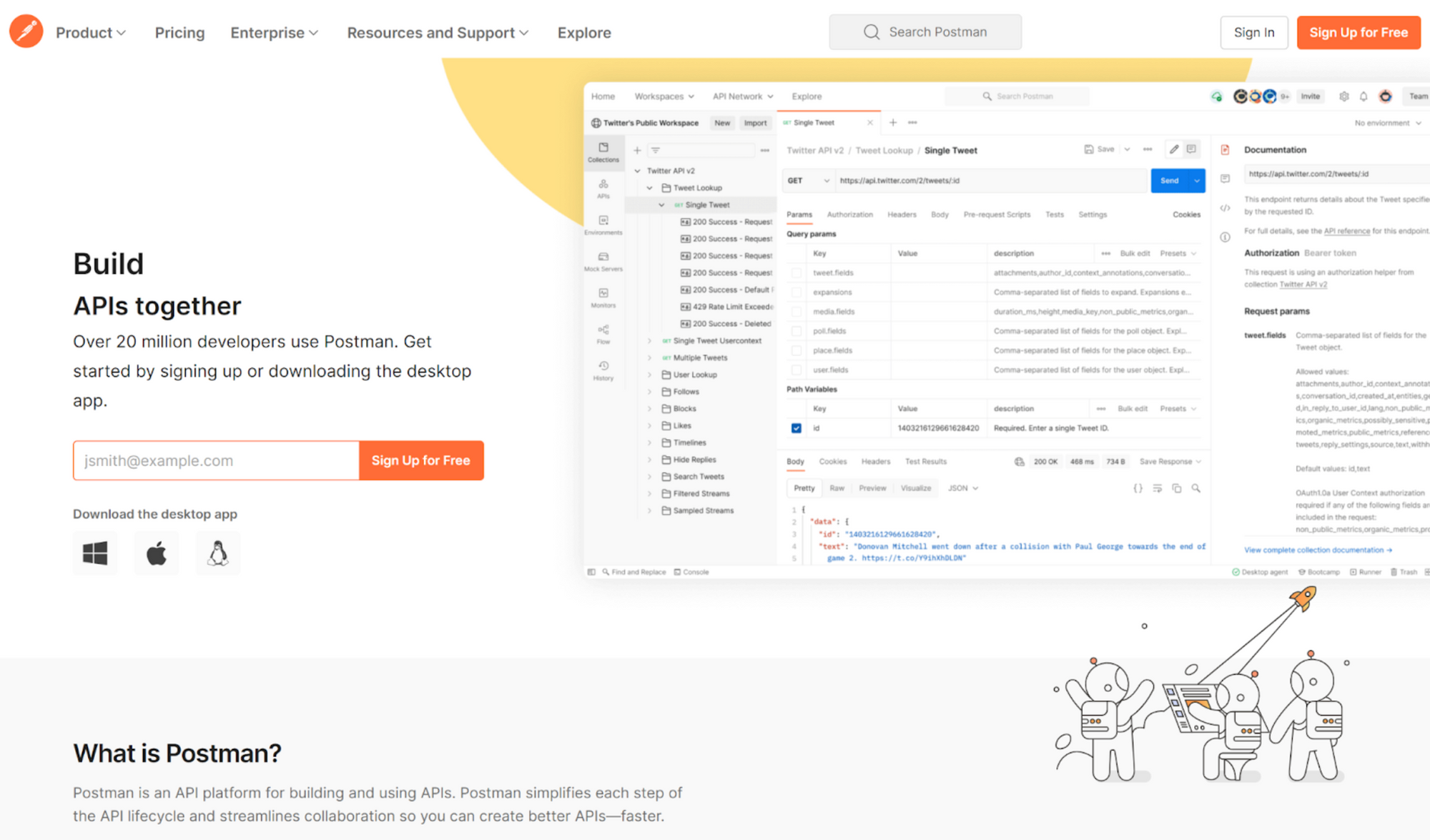
5. Enter your details to create a free account.
For easy access, enable “Stay signed in for 30 days” to keep you logged in.

6. Enter your name and occupational role

7. Select the suitable option. Skip if you are an individual.

8. You will be taken to your Postman personal workspace

9. Choose “I know how to use postman” at bottom right to access the workspace straight away
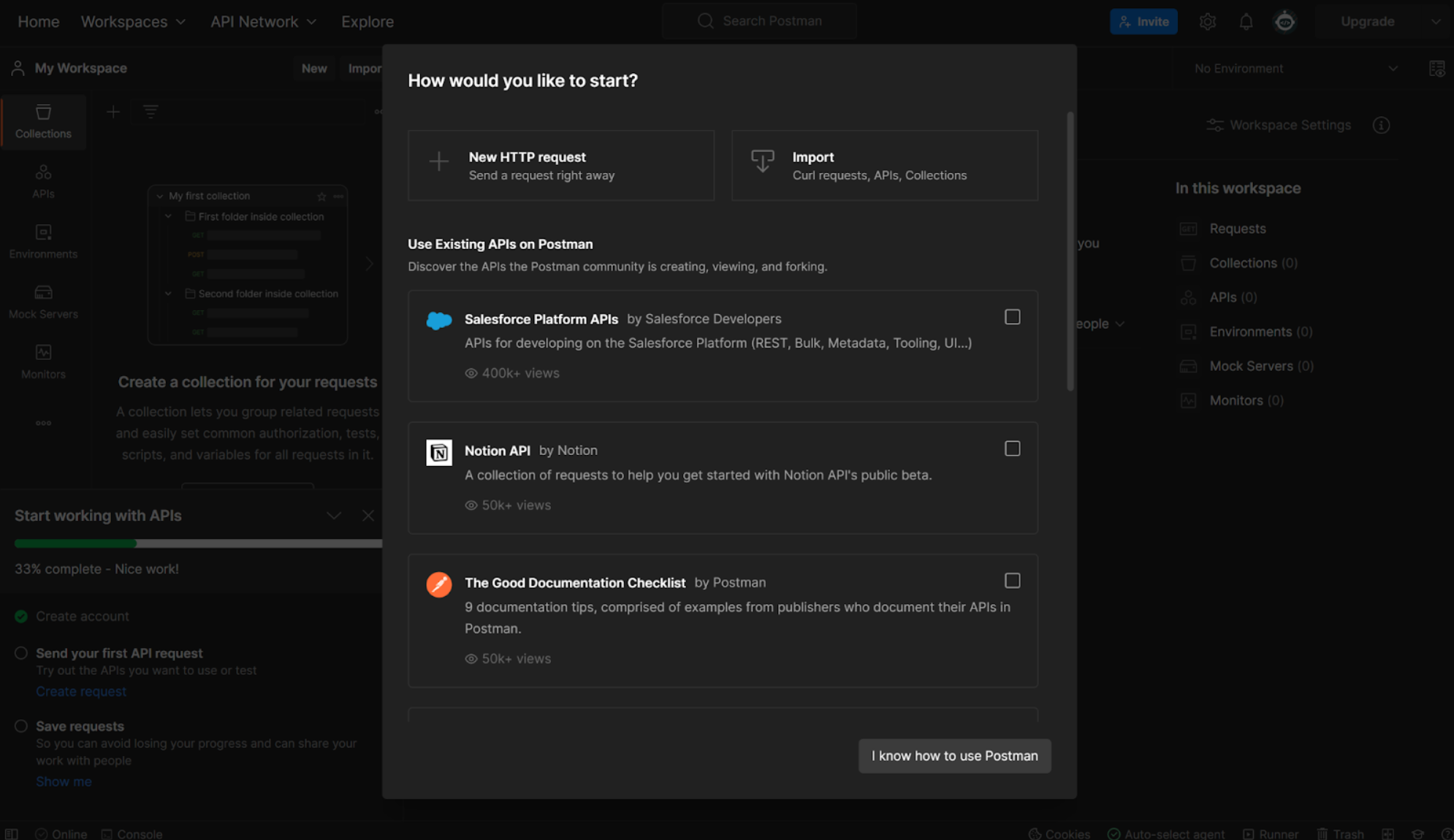
Adding Enrich Layer Workspace & API Into Your Postman Workspace
10. You need to access Enrich Layer Collection to get the APIs.
🚀Join & access [Enrich Layer Postman Collection here](https://pxlcl.co/Enrich Layer-postman-collection).
11. Fork the Enrich Layer Collection
Click "Fork" to add Enrich Layer Collection to your personal Postman workspace.

12. Rename your "Fork Label" and "Workspace".
-
Enter a name for the forked collection, we keyed in “Enrich Layer API is the best” under the field "Fork Label". You can enter whatever name you like.
-
Leave the "Workspace" name as it is - "My Workspace".
13. Click “Fork Collection” (orange button)
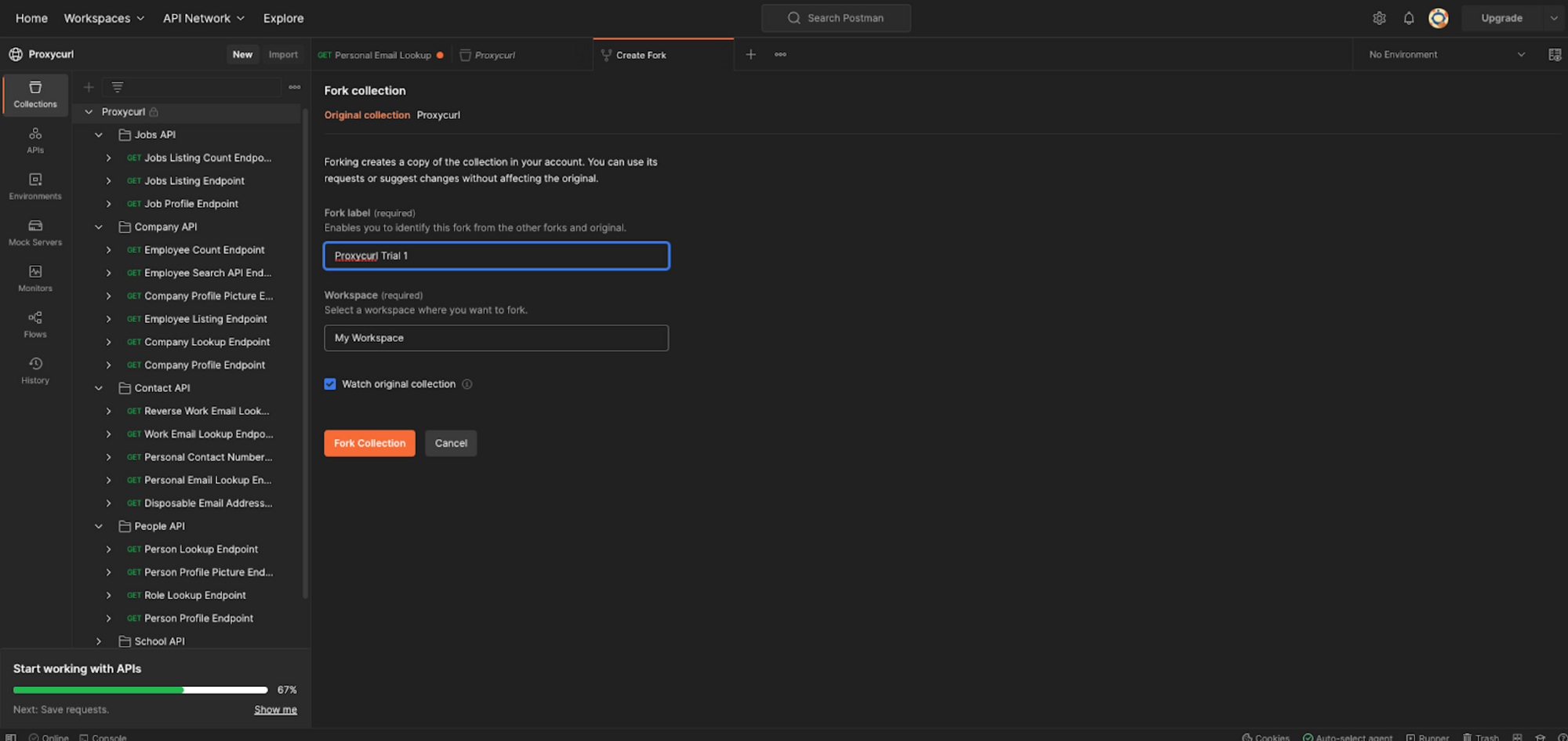
- Once you apply Fork, you will be able to see the Fork's name - "Enrich Layer API is the best" mentioned on the left panel and on top. This means that you are on the right page.

14. Enter your API Key into Postman to start the trial nder the "Authorization" tab, copy your Bearer Key (API Key) from your Dashboard, choose "Bearer Token" under "Type" and paste it into the "Token" space below.
Click “Save”.
Note: Enter valid API key. The API key will track the number of credits available and used in your trial.
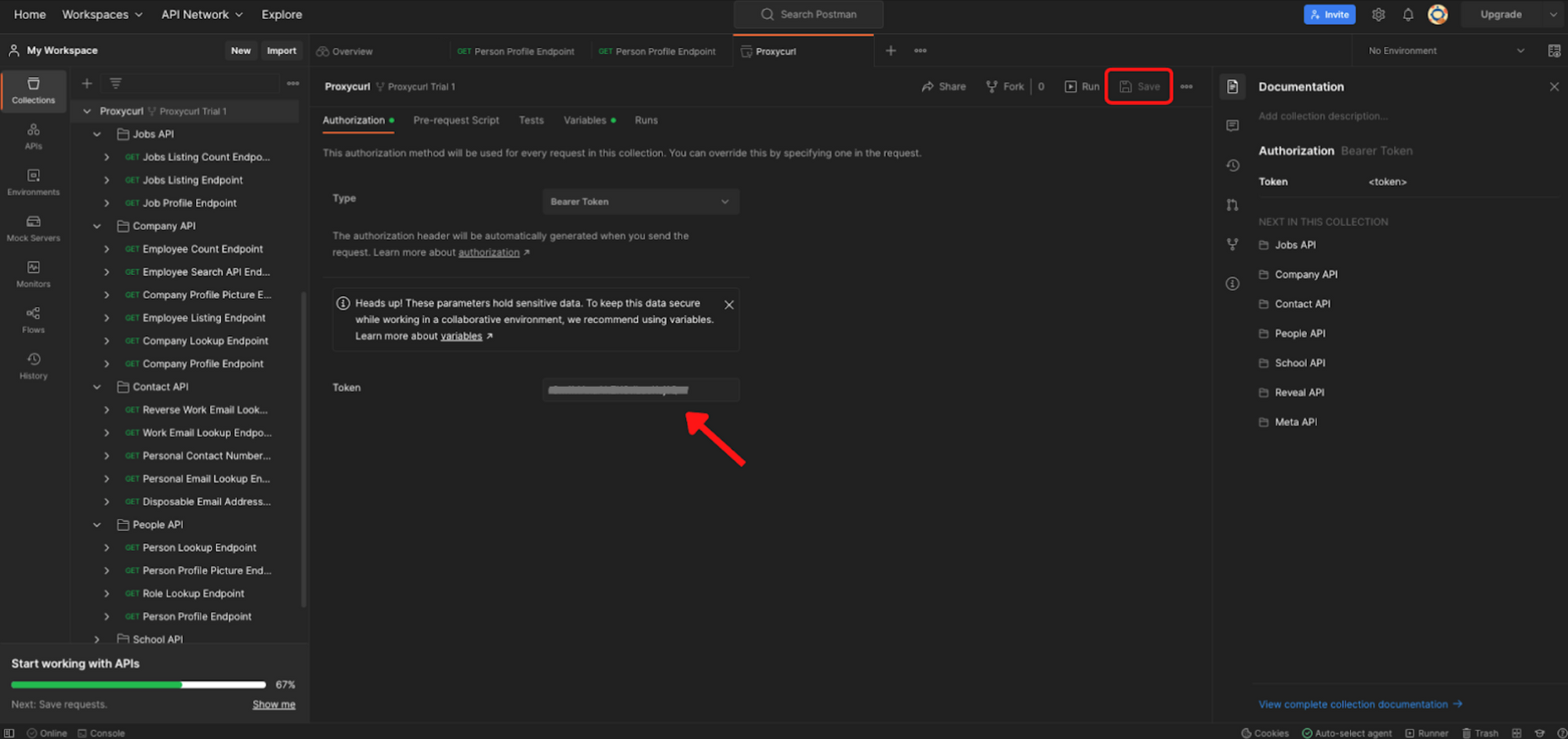
Start Testing Enrich Layer API
15. Select an API endpoint that you want to use from the left taskbar
-
Expand the arrow beside "Enrich Layer" under "Collections" on the left panel to see all the API endpoints available.
-
Input the necessary parameters for the respective chosen API under column "Value".

16. Click "Save" and then "Send". Once the request is sent, it will process and display your results at the bottom

17. (Real-life profile) Test the Personal Email Lookup Endpoint using an actual professional networks profile, to get the person's email addresses
You may choose to follow this specific trial or not, as it will use up your trial credits.
-
Select "Personal Email Lookup Endpoint" on the left tab
-
Under the "Params" tab, input https://www.professionalsocialnetwork.com/in/34point5memyspacedotcom/ (this is an actual professional networks profile) in "the platform_profile_url" row under the "Value" column.
-
Click “Save” and then “Send”
-
The personal email addresses of that person will be returned as output below.

18. If you get a failure message like this when you run a request, it means that you have used all your credits and you will need to top-up credits in your Dashboard.

19. Check out the number of credits usable for the different API on our API Documentation Page
Details about all the APIs are thoroughly stated in the API Docs too.
And We Are Done ut for you, feel free to explore our other powerful APIs using the free credits that you have. There might be problems that you face, feel free to check out our comprehensive list of FAQs that might address the issues. Otherwise, feel free to send us a chat or email us at [email protected] should you face any difficulties.
On a whole, we have created this [Enrich Layer collection](https://pxlcl.co/Enrich Layer-postman-collection) in Postman so that interested users like yourself can freely try out our APIs before deciding and committing to them for your business and application. The Postman platform is only for testing and evaluation purposes, and knowledge of coding is still required to integrate the Enrich Layer API into your business application.
We hope you like what you see and we look forward to working with you more.